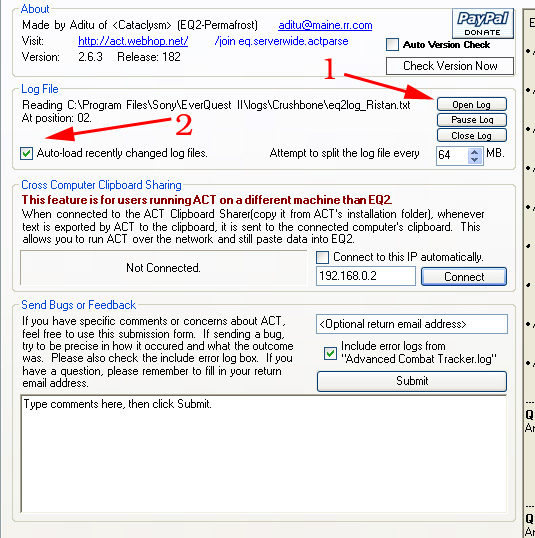
HOW TO USE ACT
This walk through is mostly for timing AOEs although I will go over options and parsing breifly and how to set up ACT to work for you!
To start please go to the following link to Download the most current version of act.
http://home.maine.rr.com/eqaditu/ACT/
Once you have it downloaded....please continue on!
Setting up your ACT to parse and log files.
So now you have ACT but don't know how to get it to work.
Simply click on the "about" tab at the top of the ACT window.
1. click on the button that says "open log". This will open a pop up window. Go to your EQ2 directory, then logs folder, choose the log that you would like to parse. (ususally the character on) in this case my log is set to Ristan.txt because that is who I ususally parse on.
2. If you check the box that says "auto-load recently changed log files" it will automatically switch the log file that it's parsing. So if you change characters but still have ACT up, it will switch logs to parse from the new characters log!
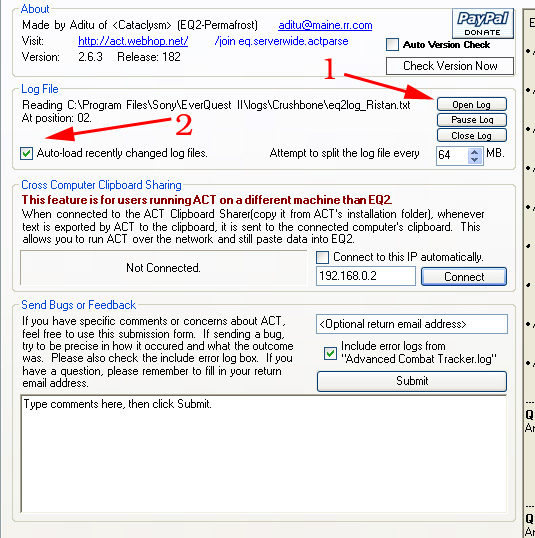
Thats about all there is to that
How to retrieve a log file
After you've used ACT a while you will have alot of log files to choose from ect. And eventually your going to have to close ACT.
This is how you retrieve the data from your log files for a particular date you would like to view (such as a raid)
|
1. Choose a date to start and end.
|
|
2. Click select file. You will then get a pop up to your log file folder in eq2. Choose the correct log (this can be tricky since it is not always "ristan.txt" since eq2 creates a dated log every week, so you may have to choose one that is ristan41208.txt for that date range.) Click ok and it will load it. |
Thats all there is to that, click on the Main tab to view the information.
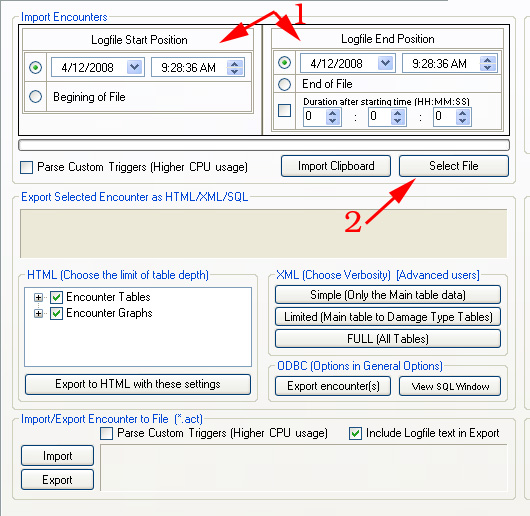
How to set up AOE timers
This is the major feature that I wanted to put on this walk through, how to set up a timer.
Below you'll see what the main tab looks like, this will show you any of the parse data you would like to know about a particular raid or encounter.
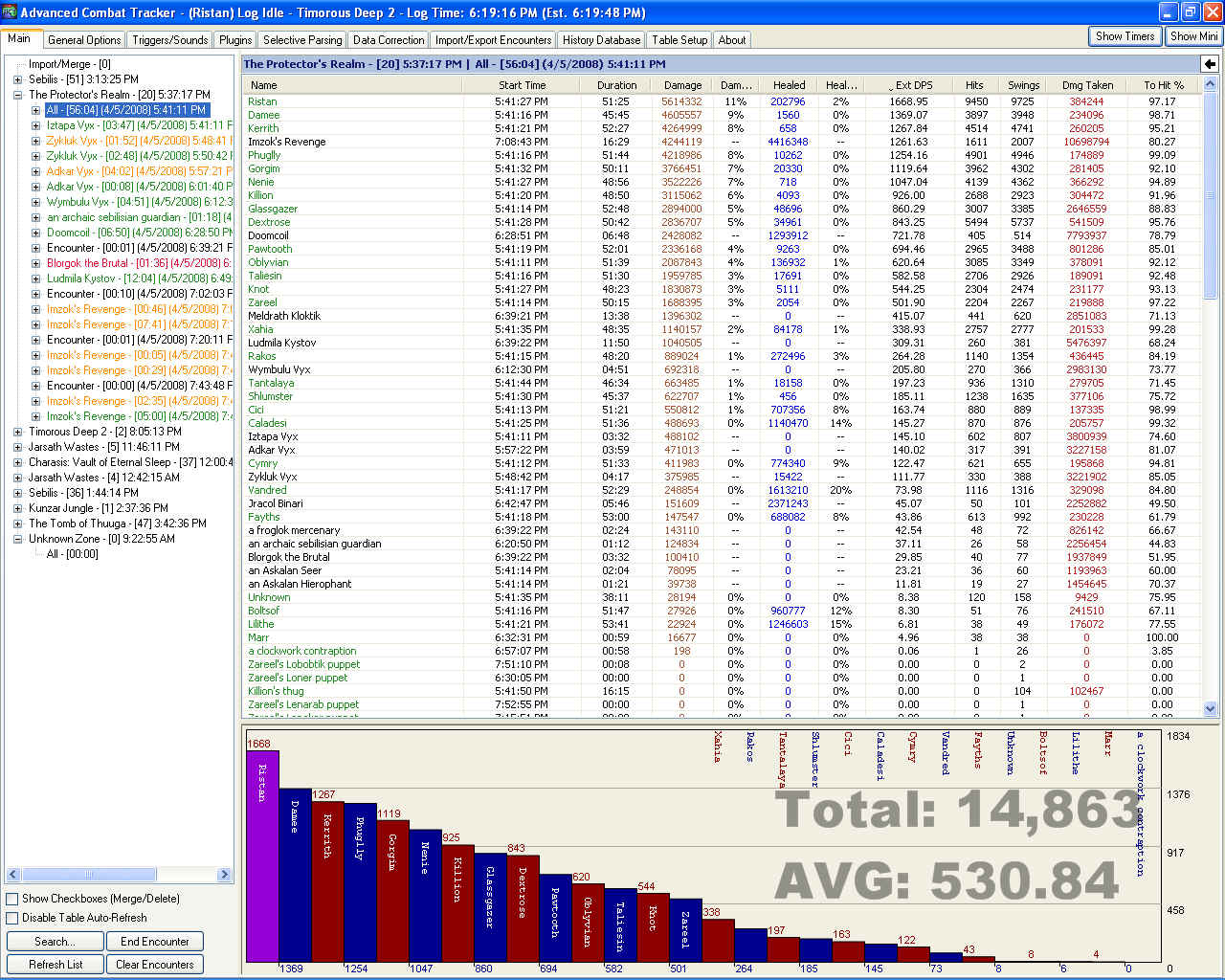
(btw this is the parse for PR on 4/5 :))
To get an AOE timer set up there are a few things you need to do first.
If the mob you are fighting or the AOE that you are timing has a ' in the name like Imzok's Revenge, then you need to create an exception for it or it will not parse the timer.
Click on Data Correction.
|
1. Enter the name of the aoe or mob into the line "Imzok's Revenge".
|
|
2. Click on Add Correction.
|
|
3. You should see the name of the mob or aoe on the left hand side with a check next to it. This means that the program will beable to read that name or aoe when it comes up on the log file. |
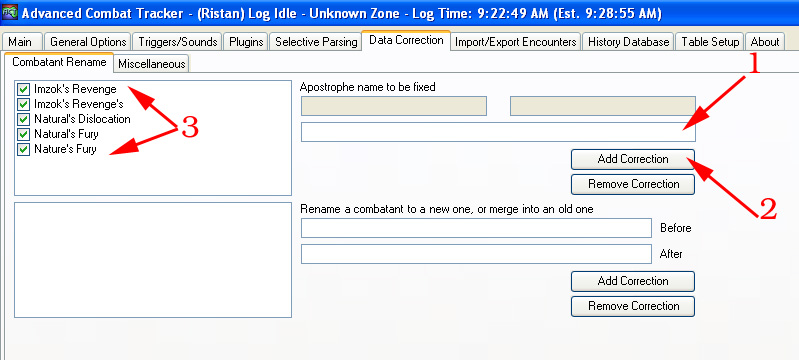
Once this is done, go back to the Main tab.
|
1. Click on the name of the mob who's aoe you would like to parse.
|
|
2. When the options drop down, click on outgoing damage.
|
|
3. Click on the name of the aoe (not all aoes can be timed if they are just random attacks)
|
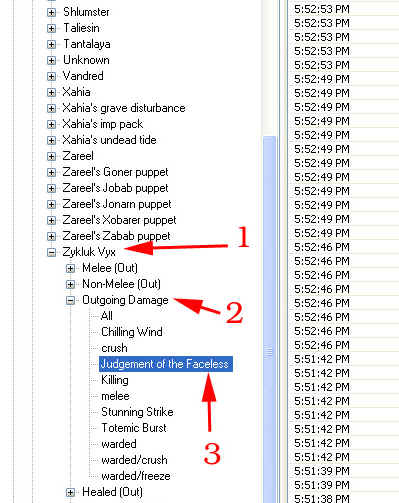
|
4. Right click on the name of the aoe.
|
|
5. Select "Calculate spell timer"
|
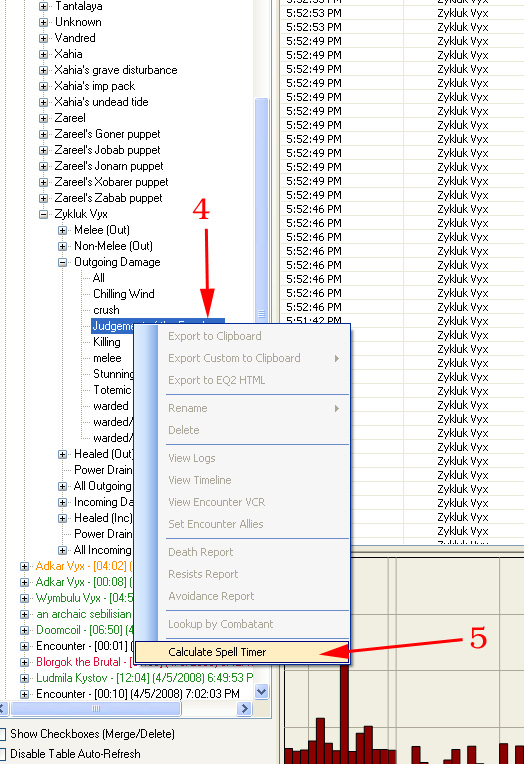
|
6. When the next window comes up there will be a graph on the left, that shows the timers and how far apart the aoe hit the raid.
|
|
7. If it looks ok, then click on "Send to Timers". It will then send the timer to the spell timers with the name of the AOE the timer ect. (shown in the following pictures). |
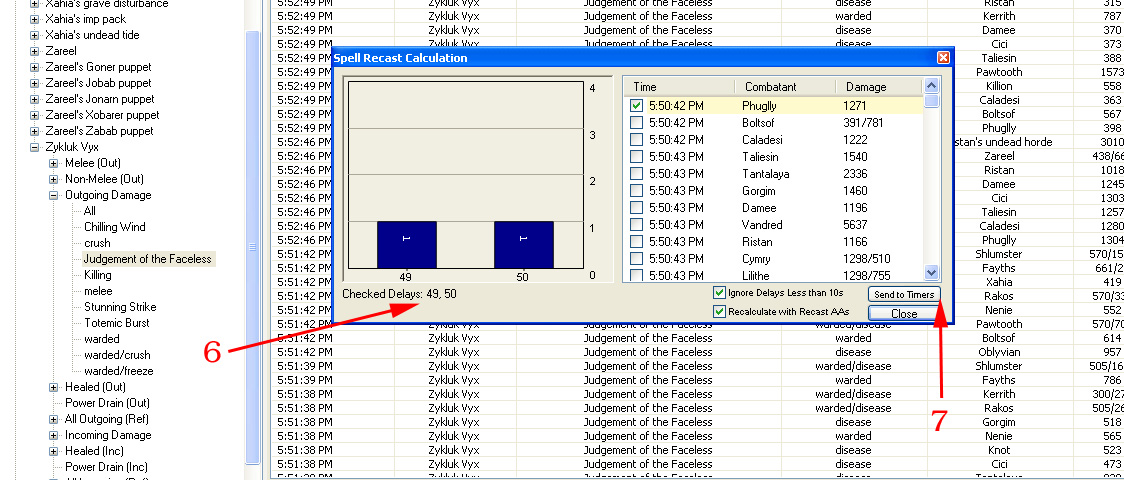
|
8. You will see the name of the aoe in the list to the left side of the window, as well as under the name where you can edit it. If the AOE is checked to the left it means that the program will time that aoe. If it is not checked then it will not time it. NOTE: You an also use this edit window to enter in spell timers that you have gotten off the web, you don't nessicarily have to pull them out of a log file.
|
|
9. The "Timer Period" is how often you will get alerted to when the aoe goes off. The spell calculation says 49 seconds. I have mine to 47 seconds just because I have found with T8 mobs that the aoes can some times fluctuate.
|
|
10. The warning point is when you will get alerted that an aoe is about to go off. I usually have mine set to 10 sec, and that is when I say "aoe incoming" to give people time to joust out.
|
|
11. These two options I don't really use, it doesn't work well so I'd just ignore them.
|
|
12. This option shows a timer under number 15. It will show the name of the aoe, a graph and tick it down (shown in pictures later on)
|
|
13. When you've made all the changes that you want, you can click "add/edit" to add the timer.
|
|
14. This option allows you to attach a sound file to the aoe. Such as a "ding' or a "click" to know its about to go off and has gone off.
|
|
15. This window hovers over all other windows, and it will show the graphs for the timers, You can have multiple aoes ticking down in this window if theres more than one AOE.
|
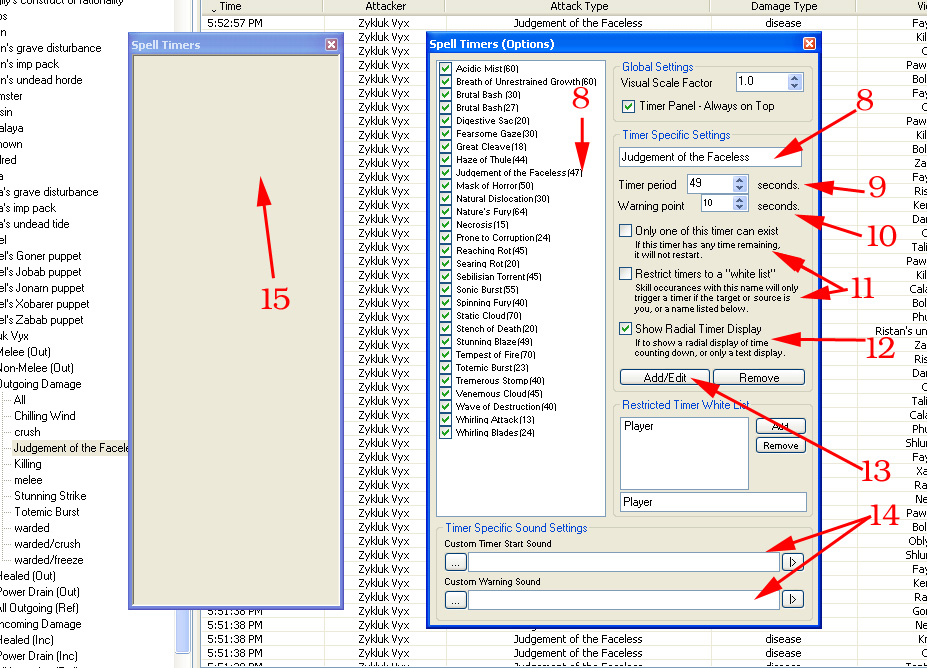
Here are some screen shots of how it looks on my screen durring a raid. (this is kyraines screen not ristans so don't have raid/gruop windows showing).
The blue graph with 46s under it means that it still has 46 s before it goes off. If swipe (brig ability 50% reduce aoe) is up, it will say 46s (150%) and have an increased timer of course. This is how you know it's under swipe.
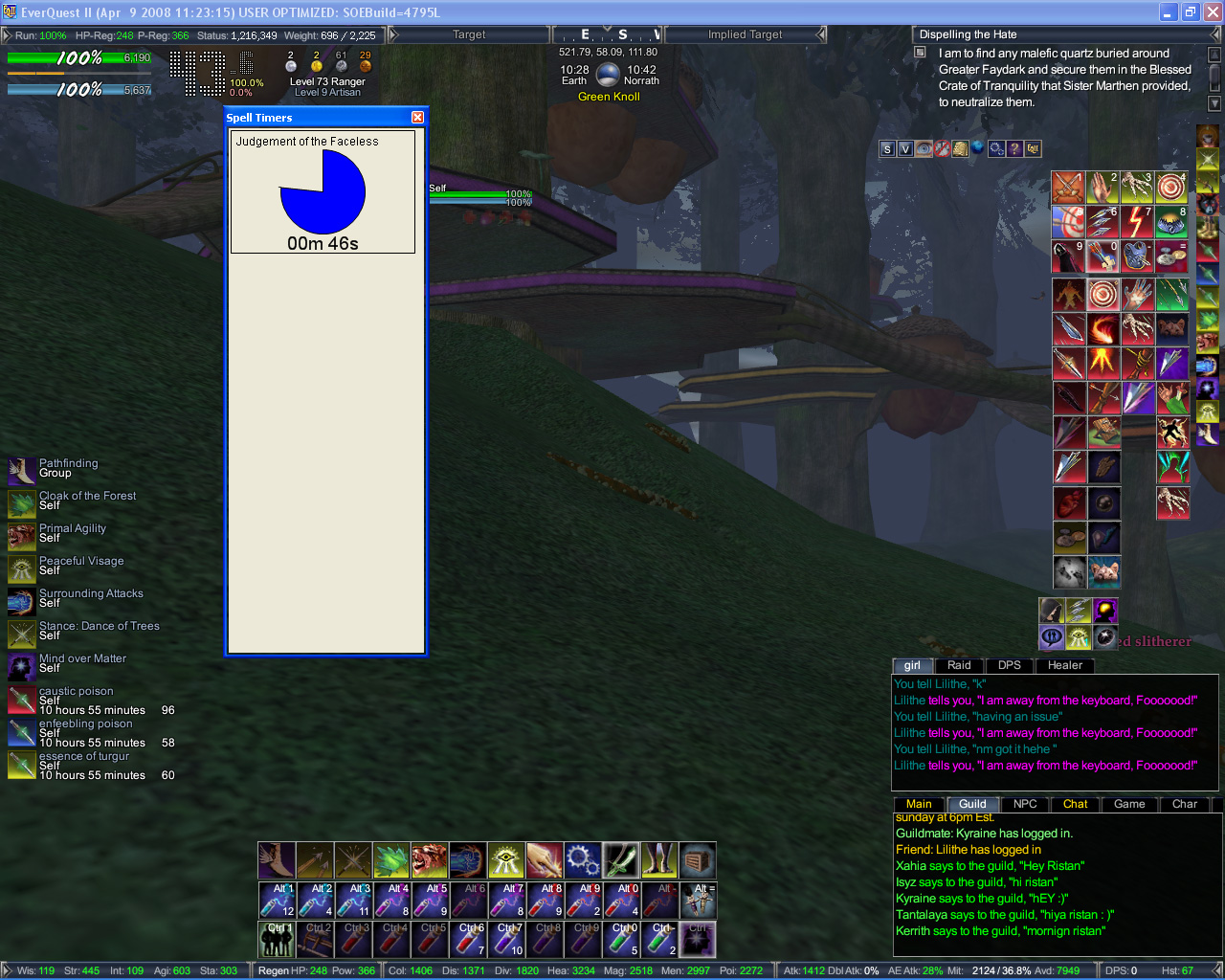
This timer below shows what it looks like when the 10 sec timer goes off.
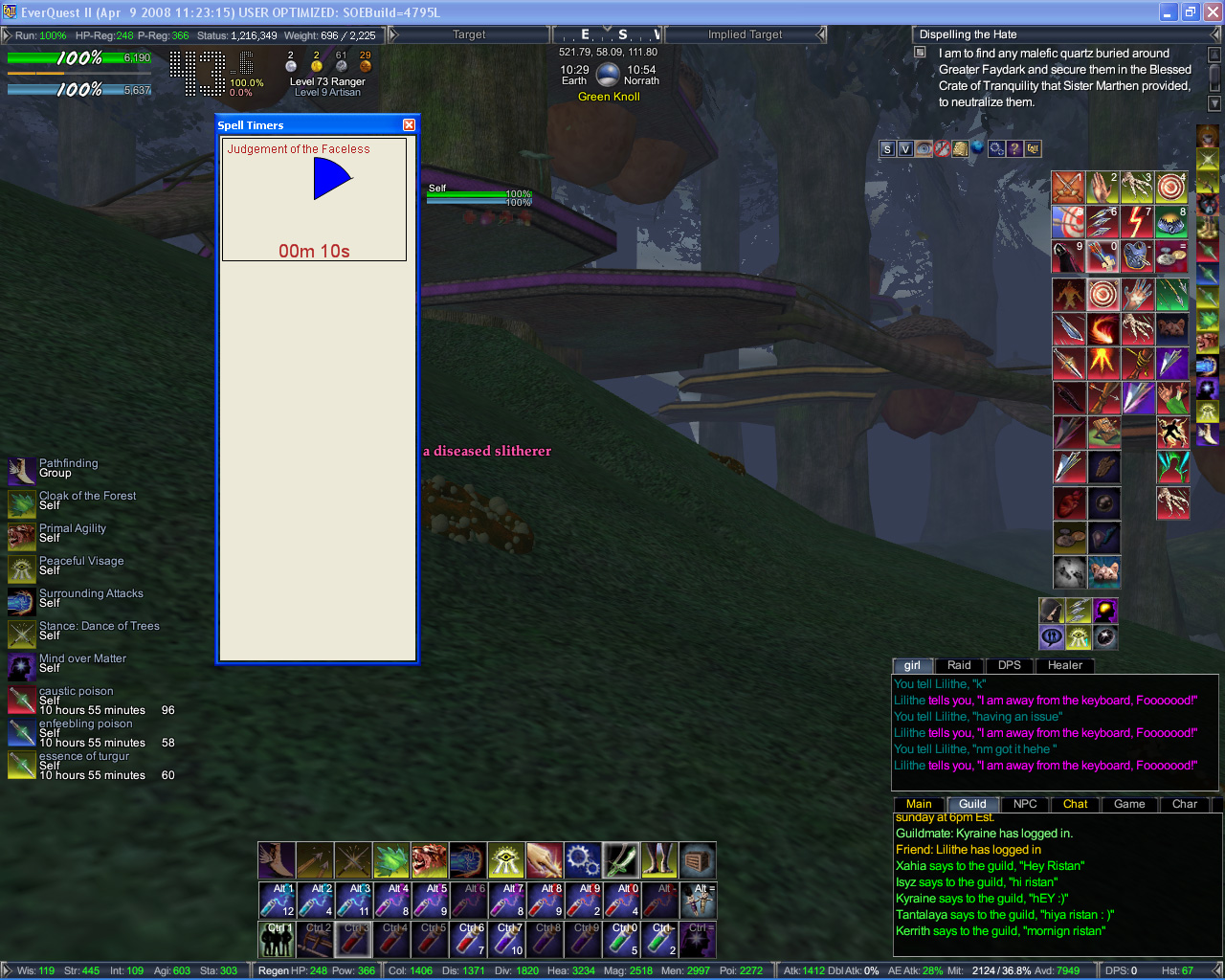
If an aoe hasn't gone off after it reaches 0, it will start to tick into the negative (shown by yellow). If it reaches 13sec and the aoe still hasn't gone off, then it will shut off the graph (and you have no idea after that point when it will go off).
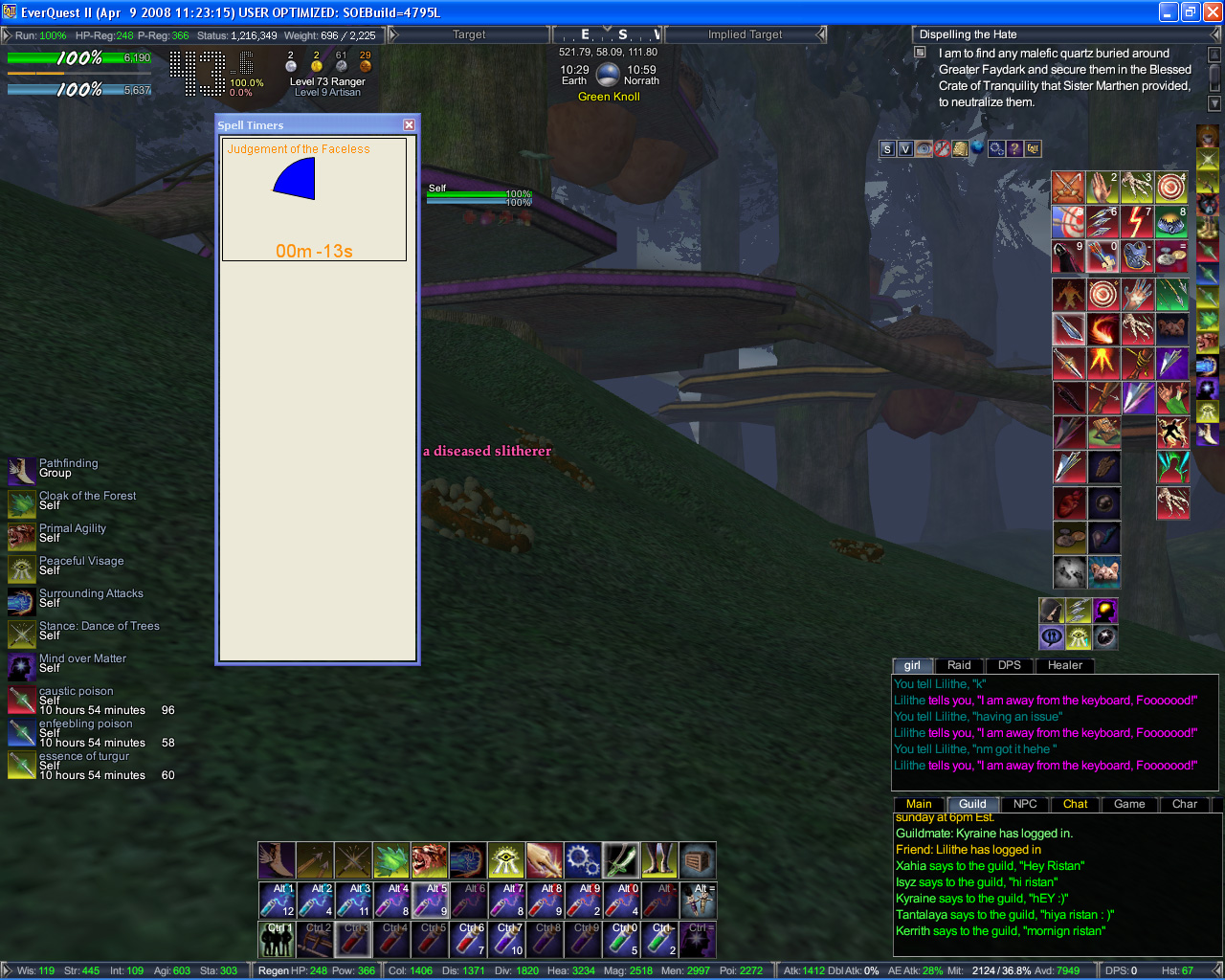
Some things to know about these timers. You can right click on this hover over window to get to the actual spell timer options window where you can change things about the aoe.
If you click on the name of the aoe in the spell timer options window and keep it highlighted, then if you miss an aoe (lets say you are out of range) then you can left double click on the hover window (where the graph is) and it will create a timer for you manually. Sometimes if you joust too far out, ACT will not pick up the aoe. But you can judge when it goes off by seeing others getting damaged.